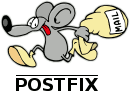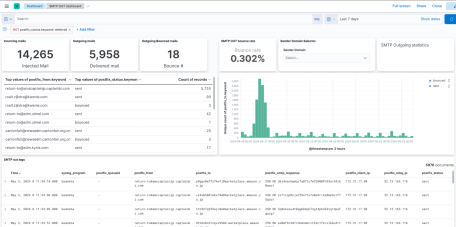As an IT nerd I try to use tech to its max and having a Proxmox install in use to maximize use of resources on a laptop server. The laptop is use mainly its for low energy consumption and the build in UPS (aka the laptop battery 🙂 ).
That server hosts a shared storage to keep my photos and make automated backups of those photos. So 2 years ago I upgraded the server to a 2Tb NVME disk of Western Digital and had no issues at all with that.
This year I started to review my photo store on the PC which I use for photo editing and came to the conclusion that the servers disk space was to small to store all the photos I have. So it was time to look for a bigger disk. With the Black Friday deals on their way I also checked some reviews of 4Tb disks on a budget and with decent performance. Which resulted in me buying a Lexar NM790 4Tb for a nice price (thanks for the Black friday deals 🙂 ).
So I migrated the Proxmox OS to it and tested it if it would boot on a different laptop. In the end the migration was fairly painless. The copy speed of the data (1.4Tb!) was around 350Mb/s which was quite impressive. There was a catch though (otherwise I would not write this blog 🙂 ).
The server would crash after a day or so (or sometimes faster) with mixed ext4 errors like:
- kmmpd: 185 comm kmmpd-dm-16: Error writing to MMP block
- EXT4-fs error in ext4_reserve_inode_write : Journal has aborted
Not really good for a server which is constanly online for internet proxy and network security purposes. So I needed to find answers how to fix it.. And in the end I found some info with the same trouble with Ubuntu on https://askubuntu.com/questions/1521014/lexar-nm790-4tb-ssd-keeps-crashing-my-fresh-install-of-ubuntu-24-04
There should be a newer firmware for the disk fixing the problem, but adding a windows 10 install to the test laptop and trying the correct tools of Lexar did not result in a firmware update. So I will revert to the other solution provided to stop the disk going into sleep mode which is apparently not working properly with Linux :-(.
I will update the blog post once the server is up and running again with the new disk and it survives a few days of uptime.
The solution will be to add:
nvme_core.default_ps_max_latency_us=0 to the boot line for the kernel.
We should edit the file /etc/default/grub and update the line containing GRUB_CMDLINE_LINUX_DEFAULT and make it look like:
GRUB_CMDLINE_LINUX_DEFAULT="quiet splash nvme_core.default_ps_max_latency_us=0"
Then after updating /etc/default/grub, run the following command:
sudo update-grub